Maintain a To Do list
The task
Using the utility
Settings or Options
Download the utility
![[To top/bottom of page]](../z_designs/nav-dnup.gif) The task
The task
For years I started the week (or even a day) with written list of tasks to be done during the period. With a checkmark I inidcated that it had been done. But by the time I missed a visual feedback on my screen and a record of the various sheets of paper. On the other hand some tasks are not performed at the computer but 'in real world' and I hence need something written/printed. I also wanted to accumulate the done tasks in a list. So I created this small utility with the following properties:
- Display the currently open tasks
- Mark a selected task as done and move the description to a file "done".
- Allow to edit an existing task and also to save the list of done tasks to a file with date prefix.
- Be able to print both the current and the done tasks
![[To top/bottom of page]](../z_designs/nav-dnup.gif) Using the utility
Using the utility
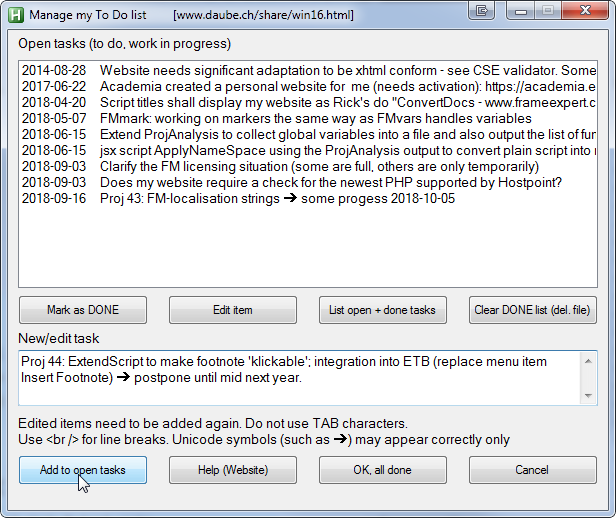 |
Enter a new taskType the description into the field New task and click button Add to open tasks. Task has been completedSelect the task in the list and click button Mark as DONE Edit an open taskSelect the task in the list and click button Edit item Delete an open taskSelect the task in the list and click button Edit item |
Get a list of the open and done tasks
Clicking the button List open + done tasks generates a HTML file which is displayed by your default browser. You may print this file. In print the two tables appear on separate pages. Hence you can easily print only the first table.
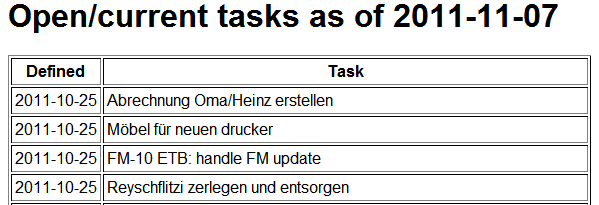 |
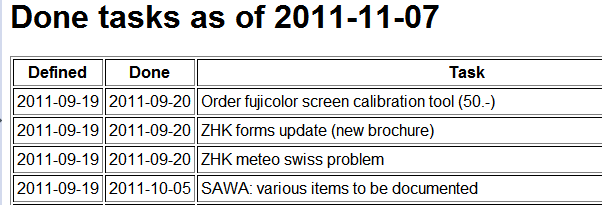 |
If you want to have some formatting of the table items, you can use HTML code not conflicting with the table tags. for example::
<br /> to break a line. This is useful for adding results while editing an item.
<b>xxxx</b> for bolding (although this is depreciated HTML, it is still accepted by all browsers as <strong>.
You may enter unicode characters (such as ➔) into the edit field. Depending on the character it will not be displayed correctly (font is MS SansSerif)
This HTML code appears as text in the task list — its is executed only in the output tables by the browser creating it.
Delete the file of done tasks
Click on the button Clear DONE list (del. file).
Since you may want to save the list of already done tasks, the file is not deleted but renamed with a prefix of the current date and time, for example to 2011-11-07_11-46-02_todo-done.txt . You will get a message, if the file does not exist. This may happen, if you have not 'marked' an item since the last Clear operation.
Close the utility
Clicking one of the buttons OK, all done or Cancel essentially does the same thing: leaving the dialogue without doing anything. After each action the dialogue is re-built with the lists. Hence the files are always current. You can also close the dialogue via the X button top right.
![[To top/bottom of page]](../z_designs/nav-dnup.gif) Program options
Program options
There is no special function to set some properties of the utility. Modifying some properties is done by editing the file todolist.ini. The lines in the html sections must start with the number of the line. If you insert or remove a line, renumbering is required.
Data filesAfter installation of the utility no data files exist and the definition of You may change the file names for If you want to place the data files not in the scripts directory, define a The file Headings in the generated listsAs you can see from the lines 11 to 38 the tables are generated as HTML. Hence you can adapt the presentation of he tables to your requirements. But never change the items indicated in the examples hereafter in red and the HTML tags (until you know what you are doing). For example, change the headings to another language:
The item Style of presentationIn line 15 you see a style definition which allows to place the second table on a new page when the generated HTML is printed. Knowing how to define styles allows you to extend the style definitions to shaded tables etc. |
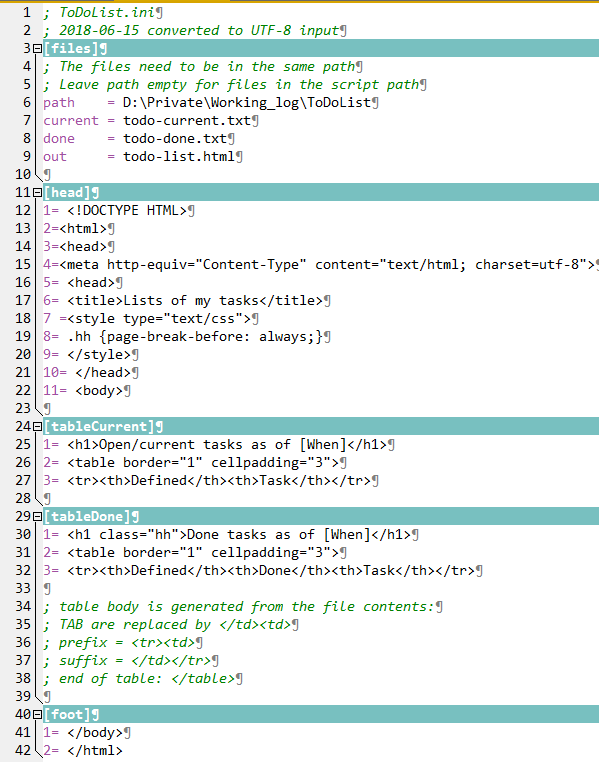 |
![[To top/bottom of page]](../z_designs/nav-dnup.gif) Getting the utility
Getting the utility
- First issue of ToDoList
- Utility is now Unicode enabled. You can enter characters like ➔
- Input area enlarged, hint about input
| Date | Installation file(s) | Latest changes |
|---|---|---|
| 2011-11-07 | ToDoList.zip | |
| 2018-06-15 | ||
| 2018-10-05 |
The utility ToDoList is freeware. Copy it from here. Of course no obligations included whatsoever. The utility is a compiled AHK script On request to the author you may get the source code for free.
Expand the ZIP file to a directory of your liking and run the utility todolist.exe.