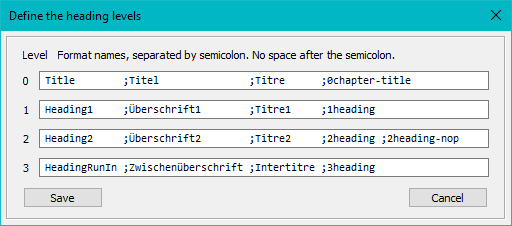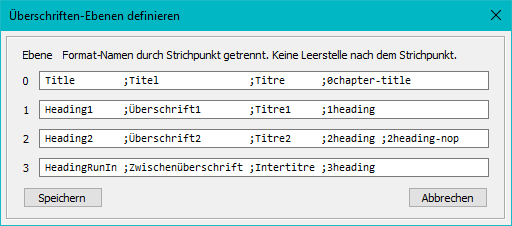Navigate in document
This ExtendScript allows you to navigate in a document with a tree view of the header paragraphs in a palette.
Bjørn Smalbro (FrameMaker.dk) made a video for this script (and the famous Archive script by Rick Quatro).
The script adapts its UI language to the FM-UI-language (de, en, fr).
L'interface utilisateur française a été créée avec le service web DeepL (https://www.deepl.com/translator).
Note: This function is integrated in ETB14up
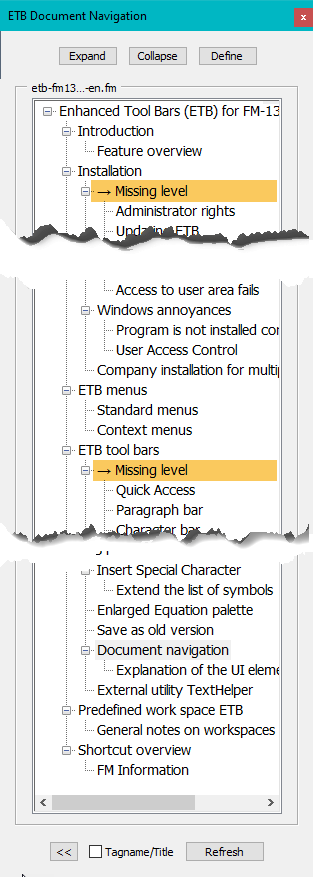 |
The tree view in the palette provides hypertext jumps to heading paragraphs of up to 4 levels. In unstructured FrameMaker it is allowed to violate the rules of a homogeneous structure. You may start with a sub- level title and place a top title amidst the document. To be able to set up a tree view for this 'structure' it may be necessary to inset dummy entries in the list of titles. In the picture to the left you see these highlighted. Working with the tree
Determination of levelButton Define opens a dialogue to change the settings for the level definitions. It shows the current settings:
The levels are determined by means of a tabular definition which is kept in the file ETBextras.cfg in the Script directory, normally Multiple paragraph formats can be defined for a particular level. The initial table specifies heading levels for the standard FrameMaker templates (en, de, fr) and for the D+DD templates. Separate the format names in a line by a semicolon immediately before the next name. Misconfiguration of this table may lead to en empty tree which is reported by an error message. Further functionsRefresh button:
You need to use this button if you have changed heading paragraphs (e.g. inserted or deleted a heading, changed a heading text). See the heading tags: If you want to see the heading tag names rather than the heading texts, check the box at the bottom and use Refresh. Clicking on the tree item does nothing: This may happen, if you have used the Jump Back button form the ETB tool bar rather than the << button on the panel. Just select any other target in the tree and then the desired one. Initial size and placement
|
| xxx | The palette is positioned xxx pixels from the left of the screen (absolute placement). |
| +xxx | The palette is positioned xxx pixels to the right of the FM window. |
| -xxx | The palette is positioned to the left of the FrameMaker window with a gap of xxx pixels. |
Tree_height defines the height of the tree view - this is only part of the palette height. A value < 250 leads to a palette hight the same as the FrameMaker window heigh.
![[To top/bottom of page]](../z_designs/nav-dnup.gif) Downloading and installing the script ETBdocNav
Downloading and installing the script ETBdocNav
Note: All software from D+DD is Donationware - if you find it helpful for your work, think about supporting also my work.
- Close FrameMaker if necessary.
- Download the script file
- Removed: defintion of levels by regular expresssion
- Added: dialogue for defintion of levels by tabular data
- Before installing a new (updated) version, uninstall the current version: start the installation program from the short cut in the Start-menu > D+DD. Then use the Un-Install button.
- UnZip the file to a directory of your liking.
- Move the script
ETBdocNav.jsxand the fileETBextras.cfgto%appdata%\Adobe\FrameMaker\vv\Startup\(vv being 10 … 15). - Start FameMaker. You will see a new menu item at the bottom of the View menu.
- In a German or French FrameMaker installations the menu and all messages are in the corresponding language.
| FM version | Date | Version | Installation file(s) | Latest changes |
|---|---|---|---|---|
| 10 and later | 2020-03-02 | 1.0 | ETBdocNav.zip | First issue of ETBdocNav stand alone version |
| 2020-03-07 |
![[To top/bottom of page]](../z_designs/nav-dnup.gif) Navigation im dokument
Navigation im dokument
Mit diesem ExtendScript kann aus einer palette mit baumansicht direkt ins dokument gesprungen werden.
Das skript stellt sich auf die FrameMaker benutzher-sprache ein. (de, en, fr).
Hinweis: Diese funtkon wird in ETB14up integriert werden.
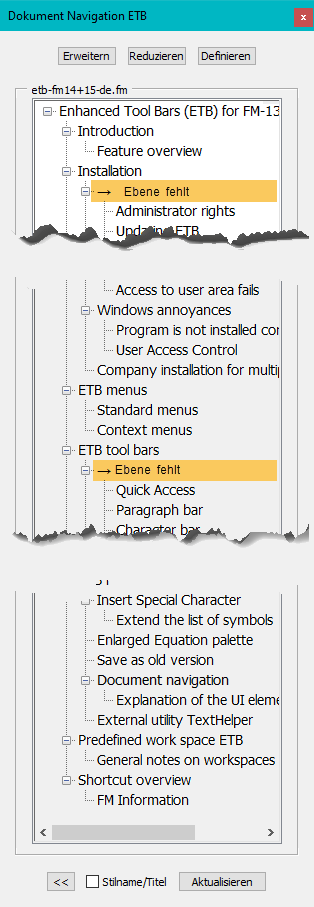 |
Die baum-ansicht in der palette enthält hypertext links zu den überschriften im dokument. Es werden bis zu 4 ebenen unterstützt. Im unstrukturierten FrameMaker ist es zulässig, die regeln einer homogenen struktur zu brechen. Es darf zb mit einem untertitel begonnen werden. Arbeit im baum
Bestimmung der ebenen
|
| xxx | Die palette wird vom linken bildschirm-rand her auf position xxx pixels gesetzt. |
| +xxx | Die palette wird bezogen auf den rechten rand des FrameMaker fensters xxx pixel gesetzt. |
| -xxx | Die platte wird bezogen auf den linken rand des FrameMaker fensters mit xxx pixel zwischenraum abgesetzt.. |
Tree_height definiert die höhe des baumes - dies ist nur ein teil der höhe der palette. Ein wert <250 führt dazu, dass die palette so hoch gemacht wird wie das FrameMaker fenster.
![[To top/bottom of page]](../z_designs/nav-dnup.gif) Download und installatin des skriptes ETBdocNav
Download und installatin des skriptes ETBdocNav
Hinweis: Alle D+DD software ist Donationware - Wenn meine arbeit hilfreich für Deine arbeit ist, denke daran, meine arbeit zu unterstürzen
- FrameMaker schleissen, falls erforderlich
- Skrip datei herunter laden:
- Entfernt: definition der ebenen durch regulären ausdruck
- Neu: dialog für die definition der ebenen via tabelle
- Bevor Sie eine neue (aktualisierte) Version installieren, deinstallieren Sie die aktuelle Version: Starten Sie das Installationsprogramm über die Verknüpfung im Start-Menü > D+DD. Verwenden Sie dann die Schaltfläche De-Instalieren.
- Herunter geladene datei an einen beliebigen ort expandieren (zb auf den Desktop)
- Skript
ETBdocNav.jsxdateiETBextras.cfgnach%appdata%\Adobe\FrameMaker\vv\Startup\(vv ist die FM version 10 … 15) verschieben. - Nach dem start von FrameMaker erscheint ein zusätzlicher menupunkt am ende des Anzeige menus.
- In a German or French FrameMaker installations the menu and all messages are in the corresponding language.
| FM version | Date | Version | Installation file(s) | Latest changes |
|---|---|---|---|---|
| 10 und später | 2020-03-02 | 1.0 | ETBdocNav.zip | Erste ausgabe der einzel-version von ETBdocNav |
| 2020-03-07 |
|