Enhanced Tool Bar (ETB) for FrameMaker 13
Note: The official (marketing-) product name for FM version 13 is FrameMaker 2015. However, program internally 13 is used extensively.
See also: Deutsche version; English version for FM-7.2/8, FM-9…11, FM-12, FM-13, FM-14/15
Caveat
According to the licensing terms of Adobe, the modification of dlls may invalidate your licence.
Hence all installation programs which exchange a dll by a modified one request your confirmation.
What is it all about?
Although FM-12 introduced coloured and/or large tool bar buttons, there is still room for improvement of the UI:
- Reasonable menu items and tool bars are added with all forms of icons (grey/coloured, regular/large)
- An enhanced version of the vertical tool bar is back. It fits nicely on facing pages thus reducing mouse miles.
- The Equation Palette has been enlarged for better legibility on high resolution screens..
- The ETB is active only in WYSIWYG View, both in unstructured and structured mode..
- "Standard" in this text refers to the original FrameMaker installation.
- Special ETB functions (such as special documentation) are found in menu Help > Enhanced Tool Bar
- You may wish to read the documentation
What's about FM updates?
Tool Bars
Vertival Tool Bar
Workspaces
Special enhancements to FM:
Context menu "Insert special symbols"
Coloured cursors and tab indicators
Utility TextHelper
Documents
Download and installation
Uninstallation
![[To top/bottom of page]](../z_designs/nav-dnup.gif) What's about FM updates?
What's about FM updates?
The Enhanced Tool Bar was developed for FM 13.0.0.333. An update of FM may require an updated version of ETB. Look at Download and installation for an update of ETB.
- Uninstall ETB before you update FM (use button Remove ETB of the installation program) – FM updating processes may not work with installed ETB.
- When updating or re-installing FM, keep the preferences.
- Update FM.
- Install ETB again.
![[To top/bottom of page]](../z_designs/nav-dnup.gif) Tool Bars
Tool Bars
ETB supports all variants of the icon appearance: regular/large, coloured/grey. Compared to earlier versions of ETB some icons images have been changed to correspond to standard icons in FM-13.
Additional tool bars in ETB group buttons for paragraphs, characters and tables somewhat different than in the standard arrangement. This is to cope with additional functions:
|
|
ETB quick access lt |
|
ETB paragraph bar |
|
ETB character bar |
Character catalogue, copy ƒ format, repeat last ƒ command, character format drop down list, convert text to lower case, mixed case, upper case; insert special characters |
ETB tables bar |
|
| ETB object properties | Standard object properties commands + Added Pick up Object properties |
ETB display |
|
ETB extra |
|
Tool tips for all Tool Bars show keyboard shortcuts where applicable.
![[To top/bottom of page]](../z_designs/nav-dnup.gif) Vertical Tool Bar
Vertical Tool Bar
With ETB the vertical Tool Bar is back. It is very convenient to be placed on the margin area of a document thus saving mouse miles.
The upper part of the tool bar now show more useful buttons than those of the traditional vertical tool bar. Since no tool tips are available on this standard FM palette, you may need to look at the documentation or the image below:
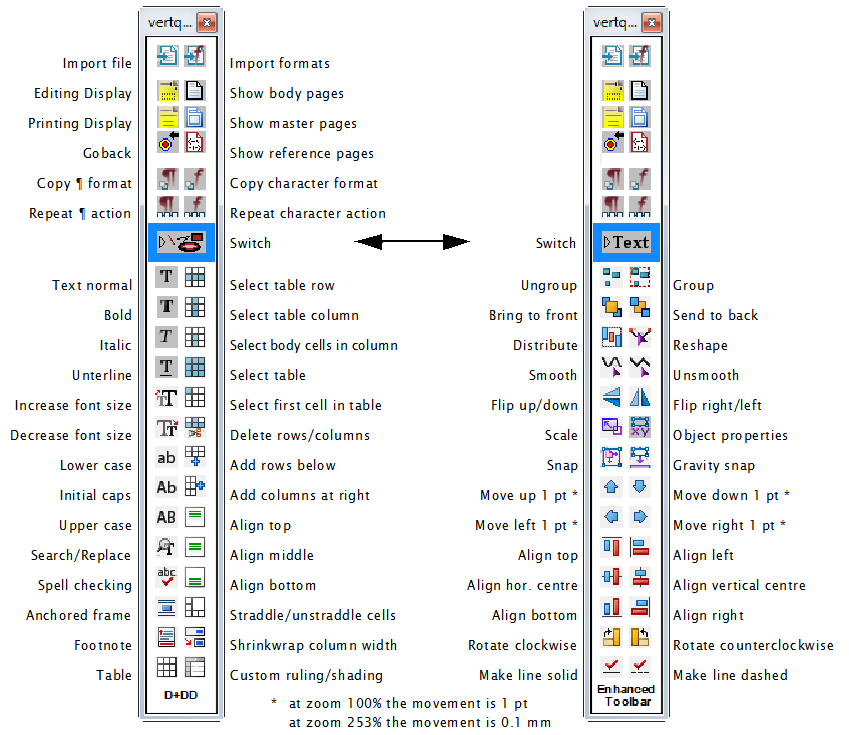
![[To top/bottom of page]](../z_designs/nav-dnup.gif) Workspaces
Workspaces
Threee additional work spaces are defined:
- ETB-WS-L using large tool bar icons for work stations with at least 1820 pixels screen width
- ETB-WS-S using regular sized tool bar icons for work stations, (additional tool bar: Track text edits).
- ETB-LT for laptops with at least 1400 pixels screen width.
You know that work spaces can be configured by the user - do so alos with the ETB work spaces (add/remove tool bars, add/remove pods, iconise pods...)
![[To top/bottom of page]](../z_designs/nav-dnup.gif) Context
menu "Insert special symbols"
Context
menu "Insert special symbols"
The standard button for inserting special symbols has been replaced by a script to be able to insert also Unicode characters. You get the benefit to be able to modify the symbol table in this script.
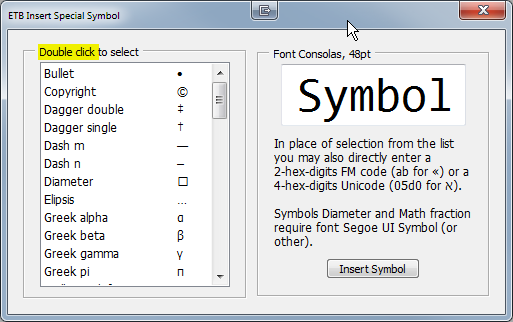
![[To top/bottom of page]](../z_designs/nav-dnup.gif) Coloured cursors and tab indicators
Coloured cursors and tab indicators
Optionally coloured (magenta) cursors and TAB indicators can be installed to make them better visible.

![[To top/bottom of page]](../z_designs/nav-dnup.gif) Utilility TextHelper
Utilility TextHelper
After copying or cutting text to the clipboards this utility may help to get rid of unwanted features. Except for the two last functions it works for all Windows applications.
| Icon | Hotkey | Function |
|---|---|---|
This is in |
Windows+v |
Paste the clipboard contents without formatting information,
that is, just plain text (including line breaks). This functions is handy to copy from other applications, including web pages, but also within FrameMaker. |
| Windows+space | Remove sequences of spaces to one before pasting the text (without formatting information). | |
| Windows+u | Change \ to / before pasting the text (without formatting information)Very useful to convert Windows paths to URL notation. | |
| Windows+y | Scroll both doc windows 1 page DOWN | |
| Windows+x | Scroll both doc windows 1 page Up |
The latter two commands work only correct, if there are only two documents windows open (probably arranged side by side). No book window must exist either.
![[To top/bottom of page]](../z_designs/nav-dnup.gif) Documents
Documents
ETB provide PDF documents, which are not available in FM (FM help may be online only). For curious people even some still valid documents are provided.
| Title in menu | Description (partly form the document) |
|---|---|
| Local User guide | PDF and CHM with the same content as the online Help system. The chm file is accessed only if no Internet connection is available for the online help. |
| FrameMaker commands | This is a complete list of the commands available in FrameMaker. It has been generated with a script from itl. It lists the commands with their name, menu label, short cut and hexadecimal function code. |
| Templates, Samples & Clipart | Read-only FM file with hyperlinks to the various sample files and
clip art files Clip art for diagrams (scales, grids) are added. |
| MIF Reference | MIF (Maker Interchange Format) is a group of ASCII statements that create an easily parsed, readable text file of all the text, graphics, formatting, and layout constructs that FrameMaker understands. Because MIF is an alternative representation of a FrameMaker document, it allows FrameMaker and other applications to exchange information while preserving graphics, document content, and format. |
| MML Reference | FrameMaker includes support for a markup language called MML (Maker Markup Language). You can use any standard text editor to create an MML file. Later, you can open the MML file as a FrameMaker document or import it into a FrameMaker template. In a department where different people are responsible for writing and formatting documents, writers can use MML statements to mark up manuals in progress; at the same time, graphic designers can create the formatting specifications in FrameMaker templates. |
| Customizing FrameMaker ≥12 | This manual describes how to customize FrameMaker by changing settings in initialization files and creating custom menu configurations and tool bars. Based on the FM-7 manual from Adobe and various other sources. |
![[To top/bottom of page]](../z_designs/nav-dnup.gif) Download and installation
Download and installation
- You may wish to read the documentation (1.5 MB) before you decide about the installation.
- Close FrameMaker. if necessary.
- If you have ETB already installed and want to update with a newer version:
- Run the installation program from the shortcut in the Start Menu
- Use Remove ETB to de-install it from FrameMaker
- Download the appropriate ETB installation file
Note: the full FM-version is only relevant for the installation of the opional GUI enhancements (replacement of DLLs)
- First issue based on ETB-12
- Bug in FM-13.0.0.331: the vertical tool bar can not be accessed via menu, only via the tool bar button.
- Menu bug still exists; Documentation updated: Customising FrameMaker 12 …, MIF Reference for FM-13
- Menu bug corrected in FM. New User Guide pdf
- ETB user guide: Clarifications concerning utility TextHelper
- Installation now works also in x-32 systems (before only in x-64 systems)2
- Coloured cursors/tab-icons added for 13.0.4.532
- etb-Diagrams.fm updated
- Adaptation to last FM-release 13.0.5.547.
- Flyout "Insert special symbol" replaced by script.
- Toolbar object-align: buttons "nudge object" (large arrows) replaced by button which provides information abut the method using the keyboard.
- Not published
- Installation corrected for x64 systems.
- New name for installtion file (…ETB… rather than …toolbars…).
- Additional short cuts for Previous/Next View (Esc ← / Esc →) 'analogous' to Acrobat.
- Identification of FM by menu label. Sub menu lists installation data
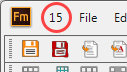
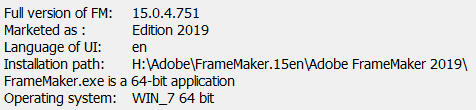
- Ancillary scripts combined into ETBextras.jsx
- ETB menu re-arranged an placed in FM-ident menu (circled in above image)
- Expand the downloaded ZIP to the Desktop. You should get only two items:
file
PrepInstall-etb-en.exeand directoryInstallETB - Execute
PrepInstall-etb-en.exe. The pPicture show the installation programs for ETB-13.
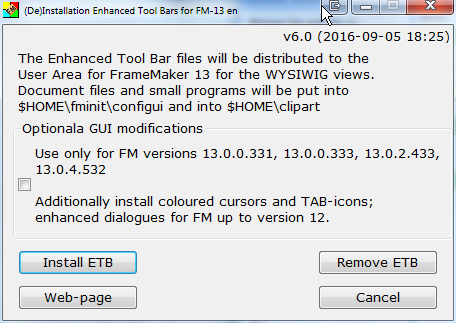
To release some Windows burden from the user, a first step collects necessary information.
And to avoid too much trouble with the User Access Control the installation files are put into the User Area/D+DD.
Then Continue Installation.
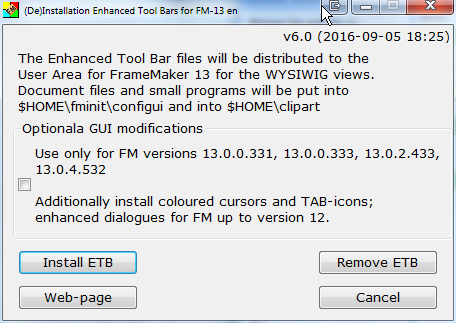
File structure set up in
%appdata%\D+DD\FM13-toolbars-en\ETB
etb_icons
etb_scripts
toolbars
WorkSpaces
config.ini
FM-puzzle.ico
Install-FM-etb.exe
- Check the box if you want to also install coloured cursors and tab icons together with the Enahnced Tool Bars
- Use Install ETB to install the ETB functionality.
- After a short time a message box indicates successfull installation (see first note below).
| FM version | Date | Version | Installation file | Latest changes |
|---|---|---|---|---|
| 13.0.0.331 13.0.0.333 13.0.2.433 13.0.4.532 13.0.5.547 13.0.7.557 |
2015-06-03 | 6.0 | Inst-FM13-ETB-en.zip |
|
| 2015-06-10 | ||||
| 2015-11-27 | ||||
| 2016-01-14 | ||||
| 2016-08-30 | ||||
| 2016-09-05 | ||||
| 2017-07-12 | ||||
| 2017-10-31 | 7.2 | |||
| 7.3, 7.4 | ||||
| 2018-03-05 | 7.5 | |||
| 2019-09-25 | 8.0 | |||
| 2020-01-20 | 9.0 |
Note: FM-help (PDF, chm) and additional documentation may not be available from Adobe for the first issue - hence document content may be for the previous FM version. ETB-13 will be updated as soon as the documents are available.
Notes
- There are cases – especially in companies where only an admin may install programs – where files can not be copied to the user area. In this case only manual installation according to the method mentioned in the documentation will help: see heading Possible installation problems..
- All software from D+DD is Donationware - if you find it helpful for your work, think about supporting my work.
What is installed on your computer ?
- A shortcut
(De)Installation FM13-tool bars enis placed in the Start Menu folderAll Users\Programs. You may move the shortcut to any sub folder. - The following files are copied to the required locations:
- Workspaces and tool bars to
%APPDATA%\Adobe\FrameMaker\13\WorkSpaces(bothStructuredandUnStructured, Wysiwygview) - Additional icons to
%APPDATA%\Adobe\FrameMaker\13 - The customisation file, documents, vertical tool bar and utility
TextHelperto$HOME\fminit\configui - The to
$HOME\fminit - The enlarged Equations editor to
$HOME - The modified
fmres.dllto$HOME\fminit(optionally) - The additional clip art to
$HOME\clipart
- Workspaces and tool bars to
%APPDATA% is the symbolic name for the User area. The real path name depends on the OS.
$HOME is the installation directory of FrameMaker.
![[To top/bottom of page]](../z_designs/nav-dnup.gif) Uninstallation
Uninstallation
If you want to get rid of the enhancement and go back to the original FM installation:
- Start the installation with the shortcut in the Start Menu and click Remove ETB .
- All files of this installation will be removed (tool bars, work spaces, icons, config files, clip art, added. documentation).
- FrameMaker 13 will copy the original tool bars into the user area at its next start.
- Since this is not a Windows un-installation, you must delete the installation directory and the short cut manually to get rid of all items. On the other hand this allows to install the Enhanced Tool Bar again later.